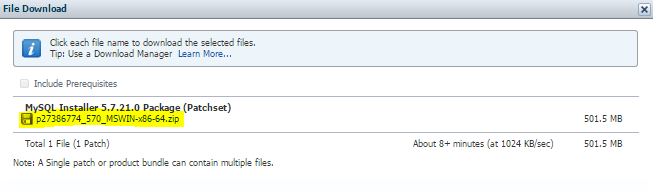In this blog post, I will enumerate the steps to upgrade MySQL 5.5 to 5.7.
This is also known as the Logical Upgrade which involves exporting SQL from the old MySQL instance using a backup utility (mysqldump), installing the new MySQL server, and applying the SQL to your new MySQL instance.
1. Backup all your databases
mysqldump -u root -p --add-drop-table --routines --events --all-databases --force > /backup/data-for-upgrade.sql
Note: Use the --routines and --events options with mysqldump (as shown above) if your databases include stored programs. The --all-databases option includes all databases in the dump, including the mysqldatabase that holds the system tables.
2. Stop MySQL 5.5 instance
service mysqld stop
3. Move old datadir
mv /var/lib/mysql/ /var/lib/mysql-55
4. Install MySQL 5.7
5. Start MySQL
service mysqld start
6. Login to mysql with new root password
# Get temporary root password grep 'temporary password' /var/log/mysqld.log # Login to MySQL mysql –u root –p # Change root password ALTER USER 'root'@'localhost' IDENTIFIED BY 'password’;
7. Restore databases
mysql -u root -p < /backup/data-for-upgrade.sql
We have just performed the most cleanest and most stable upgrade path.
Cheers!